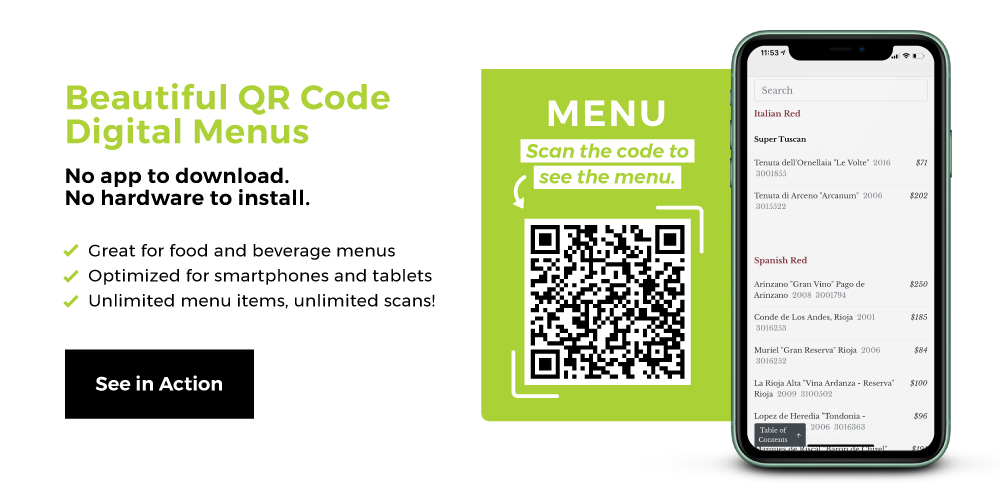
In 1990, the passing of the Americans with Disabilities Act (ADA) passed into law protections for the over 20% of Americans with some form of disability. It prohibits any discrimination against people with disabilities in all areas of life. That includes schools, jobs, transportation, public areas, and private places open to the public. In 1990, less than 1% of Americans used the internet.
As of 2019, that number is about 90%.
While physical accessibility is now well-trod territory for American businesses, web accessibility is sometimes forgotten. Which is illegal. Because the internet, being an area of life, is covered under the ADA.
Now that touchless menus and documents are suggested by virtually every expert, businesses are migrating their customer touchpoints to the internet faster than ever. That makes more and more businesses responsible for web accessibility. Specifically when it comes to their online Portable Document Format (PDF) documents.
Most documents on the internet are either HTML or PDF—but PDF accessibility is often overlooked. In this post, we’ll look at digital accessibility issues around PDF documents. Including common PDF accessibility issues, the risks and costs of PDF accessibility, and how to create and check for PDF accessibility.
ADA Compliant PDF: What Is An Accessible PDF?
An accessible PDF is a PDF document that can be accessed and read by people with disabilities. Given the breadth of ability levels, PDF accessibility is a fairly vast topic. Thankfully, there are ADA compliant PDF guidelines that most of the internet follows. They’re known as the Web Content Accessibility Guidelines (WCAG).
Specifically, there’s a robust list of PDF techniques for WCAG 2.0—all geared toward getting an ADA compliant PDF.
Common PDF Accessibility Issues
Below are the primary PDF accessibility issues we see on clients’ websites. All of these are based on WCAG 2.0 standards. The absence of any of them puts a business at risk of violating the ADA.
No PDF Metadata
Metadata are pieces of data that describe other data. In the context of PDF accessibility, they're the searchable fields within the PDF document’s properties that identify what the document is about. Clear, concise, and specific metadata make it easier for assistive technology to deduce the meaning of the document’s content. If you have PDF authoring software like Adobe PDF Maker, you can set PDF metadata in the software through a dropdown menu.
Important pieces of PDF metadata include:
- Title: The title of the piece. It should not be a file name. It should be whatever string of words makes it painfully clear what the document is about.
- Author: The creator(s) of the content within the PDF.
- Subject: The subject can be the title, but it’s best to use this field to provide more context around the content than just the title.
- Keywords: Keywords that are relevant to the content. It’s common to use words from the title or any headers in the PDF as keywords. Those are likely to be representative of the content.
- Language: The language the content is written in.
Missing, Incomplete, or Incorrect Tags
Imagine a single PDF page with multiple sections. There could be an introductory paragraph, a chart, and a “Did You Know?” bubble with some interesting facts. Each one of these is called a page element.
A tagged PDF is a PDF that associates a tag with each page element. The tags identify the type of content and contain some attributes about it. They allow assistive technology to scan the page, collect the tags, and understand the general tenor and structure of the content. Here’s an overview of common PDF tags.
If these tags are missing, incomplete, or incorrect, assistive technology has trouble navigating the structure of the page and deducing its meaning. PDF tags can be added, like metadata, through a PDF authoring tool like Adobe PDF Maker.
No Alt Text for Images
Whenever an image is published online—whether in a PDF or HTML doc—it must contain alternative text, also known as alt text.
Alt text is roughly 125 characters that describe the image for any user who can’t see it. Whether they be visually impaired or using a slow internet connection.
PDF image alt text, like tags and metadata, can also be set in a PDF authoring tool.
No Bookmarks
If a PDF document has more than 21 pages but no bookmark panel, it fails the WCAG bookmark check. A bookmark panel is a field to the side of the document that contains an overview of the document’s structure. Each section in the bookmark panel is called a bookmark. And clicking on each bookmark typically brings the reader to that section within the document.
It’s essentially an interactive table of contents, and it can be activated and added in your PDF authoring tool.
Image-Only PDFs
Many PDFs are just images. Pictures of words instead of the words themselves. This creates obvious problems for identifying, categorizing, and tagging page elements. Because, in essence, the PDF is just one big image element.
That’s why PDF editors have Optical Character Recognition (OCR) scanners. When an OCR scan is run on a PDF image, it extracts the text and turns a PDF image into a text-based PDF.
Once the PDF is text-based, it can then be properly tagged. If a PDF image with text isn’t scanned with OCR, it remains written content that’s not accessible and fails a critical WCAG check. OCR scanning is included in professional-quality PDF authoring tools like Adobe Pro.
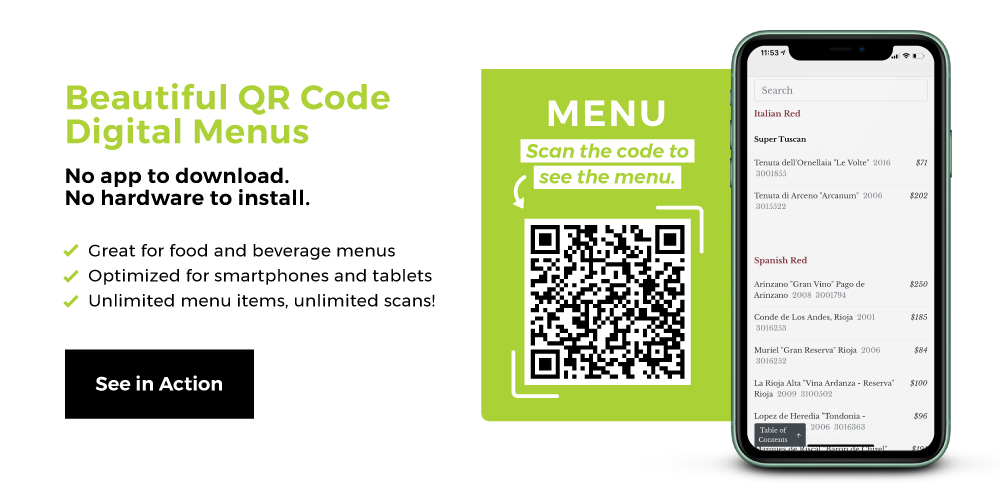
Unclear Tables
Tables have a unique reliance on proper tagging. They’re not prose, so they make no sense to assistive technology or screen readers without exceedingly logical structure and clear labels. This is particularly important with bar and restaurant menus, two documents that typically rely on table formatting.
Here's how the WCAG 2.0 guidelines say a table element should be tagged:
- A table element (Table)
- One or more table row elements (TR) which define each row of table cells as immediate children of the Table element
- One or more table header elements (TH) or table data elements (TD) as the immediate children of each table row element
- Cells that span two or more rows or columns should use the RowSpan or ColSpan attribute
- For tables that contain blank cells, you may need to add empty TD cells so that each row or column has the same number of cells
Additionally, a table’s rows shouldn’t run onto the following page. This can all be done through the tagging functionality of your PDF editor.
Not Hiding Decorative Images
Some images on PDFs are used for purely aesthetic purposes. Think of background images of wine bottles on a digital wine list or digital restaurant menu. They can and should be hidden so they’re ignored by assistive technology. This is done using the artifact tag.
Artifacts in PDF tagging refer to graphic objects or other markings that aren’t authored content. This can be background images, images separating elements from each other, or other purely decorative images.
Adobe recommends not adding artifact tags to watermarks, but simple leaving them untagged in a tagged PDF document. A PDF editor and authoring tool can help you do all this.
ADA Compliant PDF: Risks & Costs
The legal implications of not having an ADA compliant website are growing. From 2017 to 2019, the number of web accessibility lawsuits filed in federal court increased 177%—from 814 to 2,256.
Also, based on federal court filings, the food service industry and hospitality combine to become the second most-sued industry in the country. In fact, 40% of the country’s top 100 restaurant chains saw at least one ADA website lawsuit in 2019, while 20% saw multiple.
The risks of not having an accessible website are clear. But what are the costs to eliminate those risks?
We looked into the cost of PDF remediation, which is the process of tagging and making accessible PDF documents. The average cost, per page, of PDF remediation by a third-party is approximately $2,268 per year. That’s if the page is being updated monthly. That's for both ADA remediation and 508 remediation.
Most websites have significantly more pages than one, of course. Which will make that number even steeper. But this one-page example is particularly telling for hospitality businesses that are looking to create an ADA-compliant digital menu. You can look forward to paying $2,268 annually for the privilege. Moreso if you’ve got multiple single use menus or separate menus.
That’s much more expensive than partnering with a restaurant technology company that can create a custom, ADA-compliant digital menu for you.
ADA Compliant PDF Example
A PDF document made properly accessible is superficially similar to a non-accessible PDF document. The difference is mostly what goes on behind the scenes for the benefit of assistive technology.
If you want to see the best example, hands down, of a PDF sequentially making its way to ADA web compliance, go straight to the source. W3.org is the organization that publishes the WCAG. They have a wonderfully detailed site with explanations and screenshots all dedicated to PDF accessibility.
How to Make a PDF Accessible
Have a relatively large collection of content that needs to be made web accessible? Here’s how to go about tackling that problem, from an organizational standpoint:
- Starting right now, combine content creation and web accessibility together. If you check all the web accessibility boxes as you’re creating the content, you’ll have a simpler, more efficient editorial pipeline.
- In terms of previously-published content, decide if you want to tackle your PDF remediation in-house or through a third party.
- If you choose in-house, run a full content audit of everything you’ve ever published. Then run any not obviously ADA compliant PDFs through a PDF accessibility checker. It'll be similar to how to check if website is ADA compliant using a website accessibility checker. Finally, you’ll have a list of documents and actions to take. All you’ll need is the workforce to sit down, make the edits, and publish.
PDF Accessibility Checker
W3.org has a list of approved PDF authoring programs that commonly have PDF accessibility checker functionality built-in. Our recommendation is to stick to the approved list, given the inherent risks and limitations of much free online software. The QR code security risks of free only custom QR code generators is one of many examples. That's why we put together some information about how to choose the best QR code generator.
You can also use the Bureau of Internet Accessibility’s free WCAG compliance summary of a single website. It’ll give you a high-level look at your PDF accessibility opportunities.
Why PDF Accessibility Matters
Most websites are made of HTML documents, and most web accessibility initiatives focus on HTML documents. It's relatively straightforward making ADA compliant websites because, natively, they’re a collection of digital parts that can be logically organized and labeled.
But PDFs are another story. They’re the most widely used document format for providing information. And they’re often overlooked when businesses are working toward ADA compliance.
In virtually all industries—from education and hospitality to banking and healthcare—PDFs are typically the endpoint document of choice. Internet users navigate HTML sites, but they usually download PDF forms. More often than not, that includes all types of menu—bar, restaurant, spa, hotel, etc.
But there is a much cheaper, easier, and quicker option than spending thousands of dollars on creating, publishing, and remediating a PDF restaurant menu or maintaining a menu app. That’s using a touchless, editable QR code-based digital restaurant table menu—made custom for your business at a fraction of the cost.
It’s hygienic, cost-effective, easy to use, versatile (see the many QR code uses and QR code marketing opportunities)and, importantly, totally ADA compliant. It's a URL to QR code situation that's a win-win. Not only for your business’s visibility and liability, but for the millions of internet users out there of varying ability who use assistive technology.

.png)